

Get monthly notifications
3 things to optimize in Google Merchant Center today
To ensure proper performance of your ecommerce Google Shopping and campaigns, you must use Google Merchant Center to its extent. By keeping your product inventory free from errors and update your account continuously, you’ll improve your quality score and get better results from your advertising campaigns, day by day!
What is Google Merchant Center?
Google Merchant Center is an online dashboard where your ecommerce can gather all your products and manage every detail about them and about your business as a whole. It’s an inventory, designed to give you an overview of your products and Google Shopping feeds – and works as a database where you can manage and edit your different items. In Google Merchant Center, there are three primary sections your ecommerce really could benefit from keeping an extra eye on.
1. Fix your errors in Diagnostics
In Google Merchant Center under Products, you’ll find the Diagnostics section. This section offers thorough issue reporting across your whole account for every product or feed you have. Here you’ll find in detail what errors are affecting your products, and what you have to prioritize optimising due to issue severity. It might be that you have too small images or low image resolution, invalid GTIN values, incorrect prices or shipping costs. These errors are serious issues that stop your products from being shown to users – or ultimately could lead to account suspension. The diagnostics section also shows warnings, which are not as urgent as the errors – and notifications, that are recommended but not required optimizations to your products. The goal is of course to have as many approved products as possible, as well as a complete account. Fixing errors in your feed can feel like an overwhelming task at first – but if you go at it systematically (and continue to maintain this section), it will show results!
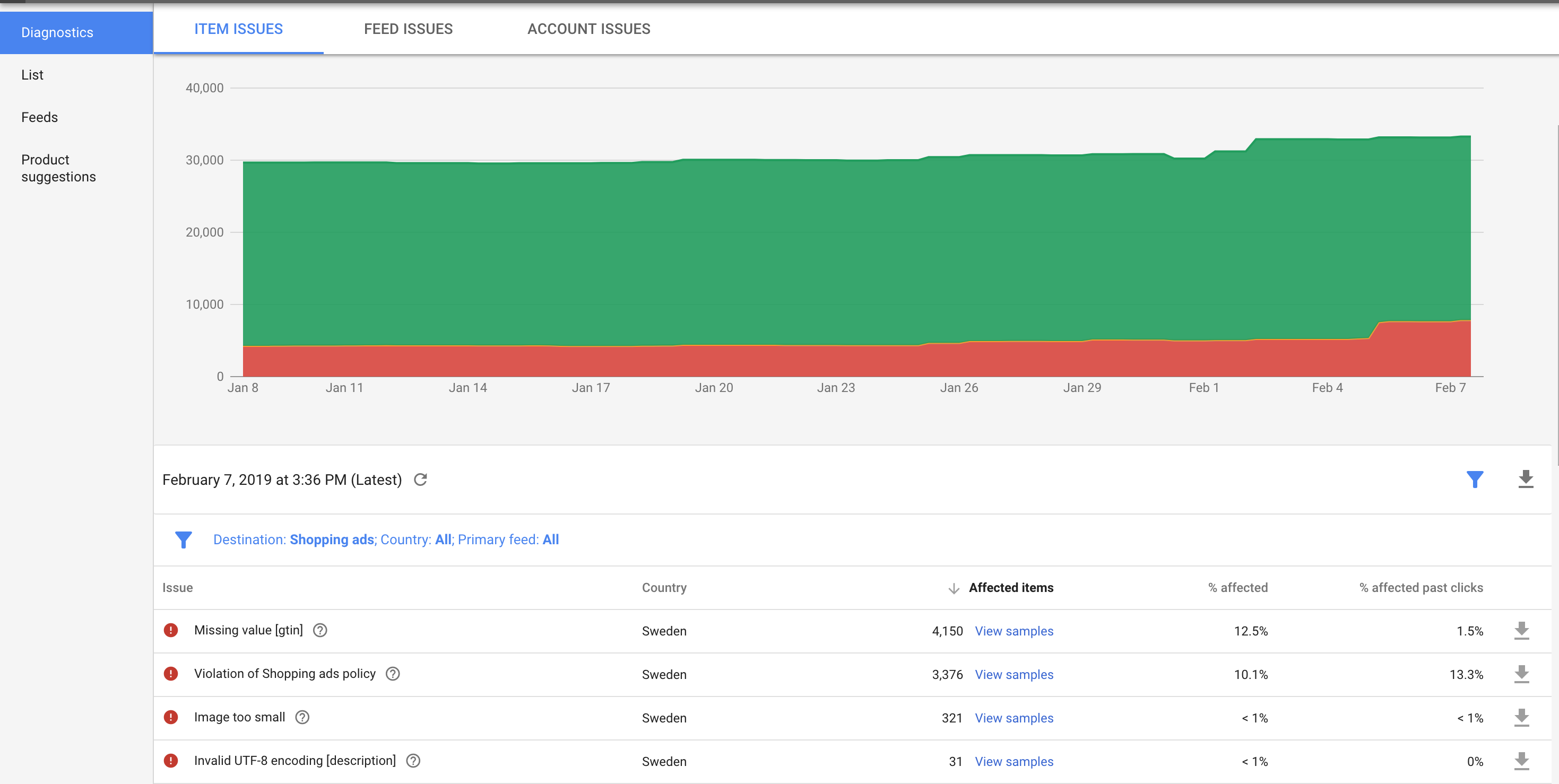
[Screenshot of errors, warnings and notifications in Diagnostics]
2. Optimize your 10 best selling ecommerce products
In the section Products of Google Merchant Center, you have a complete list of all your current products. To make sure your Google Shopping campaigns will have the potential to perform at their absolute best – start by looking at your top 10 best selling products and optimize them. Make sure to really scrutinize every product – are its photos updated? Is the category and product type correct? Is the description the right length and contains the right keywords? Does it have any customer reviews, or do you need to add this feature to your site? Update the title to ensure all your keywords are featured and edit the URL to match it. Also check availability and price for each product, since it’s information that Google Merchant Center gathers automatically from your site and could result in errors as mentioned.
Learn more: Checklist for Google Merchant Center and Google Shopping
[Screenshot of product list/example of a product and its specifications]
3. Fill in all of your ecommerce business information – down to detail
Finally, the section Business information is somewhat of a hygienic factor in Google Merchant Center. Update your ecommerce information in detail – from company name, domain and admin info to business costs. How much are you paying for shipping? Taxes? Do you have different delivery zones? By providing this information about your ecommerce, you add even more value to Google – and to the users. Google provides several official guides to both set up your tax settings as well as set up your shipping settings in Google Merchant Center.
[Screenshot of details and business information in Google Merchant Center]
The best way to use Google Merchant Center
The key to using Google Merchant Center in its full potential is to make sure all your products and information are as updated and complete as possible. Make it a regular part of your weekly job – to check your setup, optimize any errors or warnings, and updating new business information. The better your setup is, the higher quality score you’ll get. And the better your quality score – the better your results! Quality score is Google’s way of giving you grades, and making you more visible to the users. Usually, if you have low visibility – you have to pay more for your Shopping ads. The more specific and detailed your descriptions are – the more chances you give Google to see and understand your products, and ultimately show them to more users.
Featured Articles
The Full Funnel Approach and Pinterest
Today, we're going to delve into the significance of working with a full-funnel strategy and understanding why a comprehensive media mix is crucial. We'll also explore an example of how this approach and including Pinterest in the media mix led to a significant decrease in the cost of sales for Houdini.
Master Text Overlays: Boost Ad Engagement
In recent years, capturing the attention of your target audience has become more challenging than ever. Businesses and marketers are constantly on the lookout for innovative ways to stand out in the crowded advertising landscape.
One effective technique to draw attention to your ad's message is through the use of text overlays on image and video ads. In this blog, we will explore the best practices for incorporating text overlays, ensuring your message is impactful without compromising the visual appeal of your ads.
Similar Articles
Exploring the Future of TikTok: Insights from the 2024 Trend Report
Introduction
I'm excited to delve into TikTok's comprehensive "What's Next 2024 Trend Report." This report is a treasure trove for anyone in digital marketing, offering deep insights into the future of content, storytelling, and consumer engagement on TikTok.
E-Commerce Excellence: Meta's Advantage+ Shopping Campaigns Redefined
Welcome to the dynamic world of e-commerce, where Meta's Advantage+ shopping is reshaping how businesses connect with customers. In this blog post, we'll explore the key features of this innovative tool.
Introducing TikTok Shop
Today, I bring to your attention a revolutionary update from TikTok, a platform where over 150 million Americans seek daily doses of inspiration and entertainment. With a plethora of trends, fashion hacks, beauty nuggets, and a smattering of recipes, TikTok has emerged as a modern-day oracle for curious minds. The excitement in the air thickens as we unveil TikTok Shop to the US, an avant-garde conduit for folks to spot and snag their adored items seamlessly.
The Full Funnel Approach and Pinterest
Today, we're going to delve into the significance of working with a full-funnel strategy and understanding why a comprehensive media mix is crucial. We'll also explore an example of how this approach and including Pinterest in the media mix led to a significant decrease in the cost of sales for Houdini.
Master Text Overlays: Boost Ad Engagement
In recent years, capturing the attention of your target audience has become more challenging than ever. Businesses and marketers are constantly on the lookout for innovative ways to stand out in the crowded advertising landscape.
One effective technique to draw attention to your ad's message is through the use of text overlays on image and video ads. In this blog, we will explore the best practices for incorporating text overlays, ensuring your message is impactful without compromising the visual appeal of your ads.
The Next Big Thing: 5 Digital Marketing Trends to Watch for in 2023
Digital marketing is a constantly evolving field, shaped by emerging technologies, changing consumer behaviors, and the dynamic nature of the online landscape. Staying on top of the latest trends is crucial for businesses and marketers to effectively engage with their target audience and drive growth. In this introduction, we will explore some of the key digital marketing trends that have emerged in recent times.
The Power of Branding on Meta
Are you ready to unlock unparalleled opportunities and take your online business to new heights? In a rapidly evolving digital landscape, Meta continues to revolutionize the way marketers and entrepreneurs create an impact on buyers.
Today, we will talk about the immense potential of branding on Meta's platforms, Facebook and Instagram based on our Meta Branding (Online Course). Brace yourself for insights that will empower you to establish a strong brand identity, harness consumer trends, and optimize your advertising strategies like never before! Ready to spearhead your business to success? by understanding the potential of branding on Meta and how you can tap into it. Excited? So are we - let's get into it!
A Sneak Peek into Pinterest's 2023 Product Updates!
Pinterest is improving its Ads Manager to provide a seamless experience for advertisers. New features will be released throughout 2023 to optimize advertising strategies. Pinterest aims to offer powerful tools and insights for better campaign results. Get a sneak peek into the exciting updates coming to Ads Manager this year.
Take Your TikTok Ads to the Next Level
To look into the future, let us peep into the past once. TikTok was once loaded with content focused on dancing and lip-syncing videos inclined more towards an uprising for polished platforms and enabling easy access and non-positionality of content largely consisting of short videos.